You can automatically load a new ticket with an existing template.
An existing checklist can be saved as a template or you can create a brand new template from project settings.
Save an existing ticket as a template
Once you are inside a ticket, you can save it as a template, this template can then be used to auto load tickets with a checklist in the future.
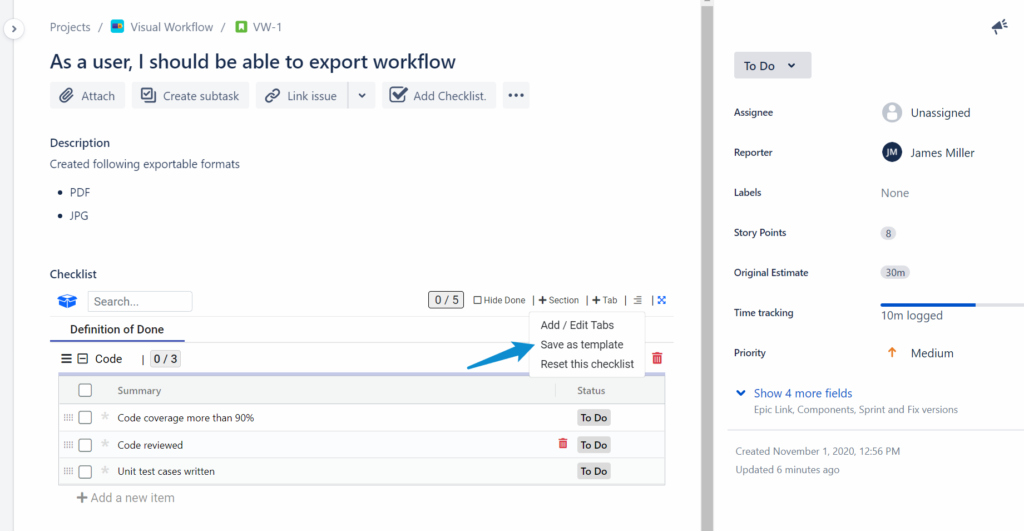
Create a new template from project settings
You can also create a fresh template from within project settings.
- Go to project settings
- Open Checklist for Jira Cloud settings (from the left navigation menu)
- Go to templates tab, and click + Add a new template
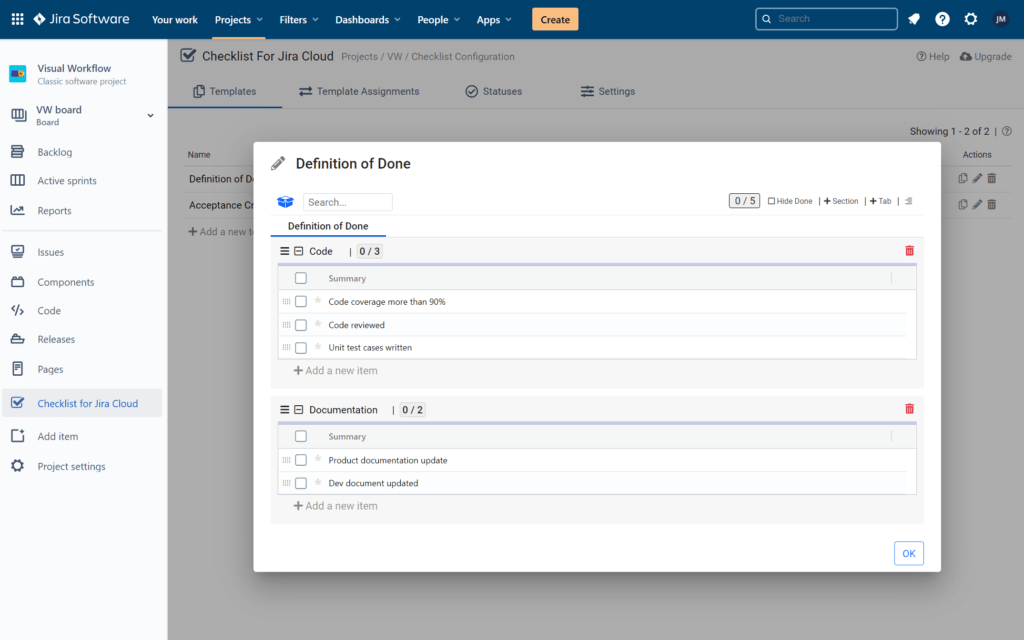
Template Assignment – auto load template on new tickets
Once a template is created, you can associate it with a ticket type. when a new ticket of that type will get created, this template will auto load as a new checklist.
- Go to project settings
- Open Checklist for Jira Cloud settings (from the left navigation menu)
- Go to templates assignments, and click + Add a new assignment
- Choose the template.
- Select the ticket type to be associated with.
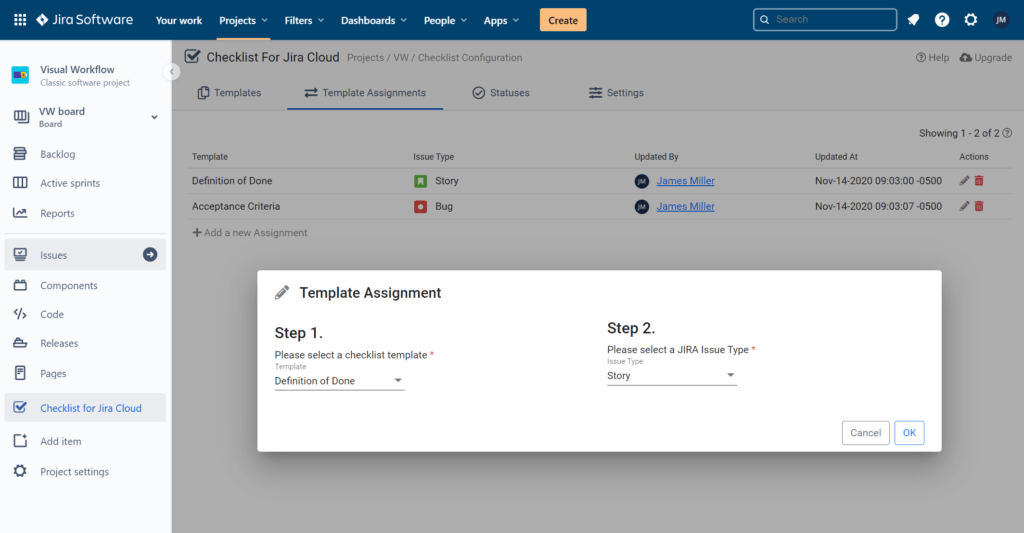
.
✨New in the Cape Town release-
With our upcoming Cape Town release, you can use a JQL to assign templates. This gives all the power to you. Instead of just an issue type, you can write a powerful JQL to map how different issues should load specific checklists.
At Appbox, we pride ourselves on listening to our customers, this is a feature that came straight out of requests directly from some of our customers and we super excited about its launch.
Some of the use cases JQL based assignment can solve
- Employee Onboarding (Checklist templates based on location) – for multinational companies, employee onboarding can have different checklist items based on the location, Now you can write powerful JQL to specific a different checklist for a new employee in US vs another employee in Canada.
- Checklist based on Customer Segment – say you want to go an extra mile for your platinum accounts, want to make sure that the customer case tickets for platinum accounts have some additional steps to be performed. You can have a Platinum Customer Template and use a JQL where customer = “Platinum” to load that specific one.
- Module based Checklists – within a development project, your team is working on different modules, some modules can require specific steps, just associated with that module, the JQL based template assignment comes in handy.
There are so many use cases and this simplifies the overall management of your checklists so much. We believe you will like this feature. for future suggestions, please reach out us at feedback@appbox.ai