In order to be able to save a metric or method value into a custom field we need to follow the steps below.
Create a Custom Field
Go to Settings>Issues>Custom Field and click on Create Custom Fields.
Choose a number field and give it an appropriate name.
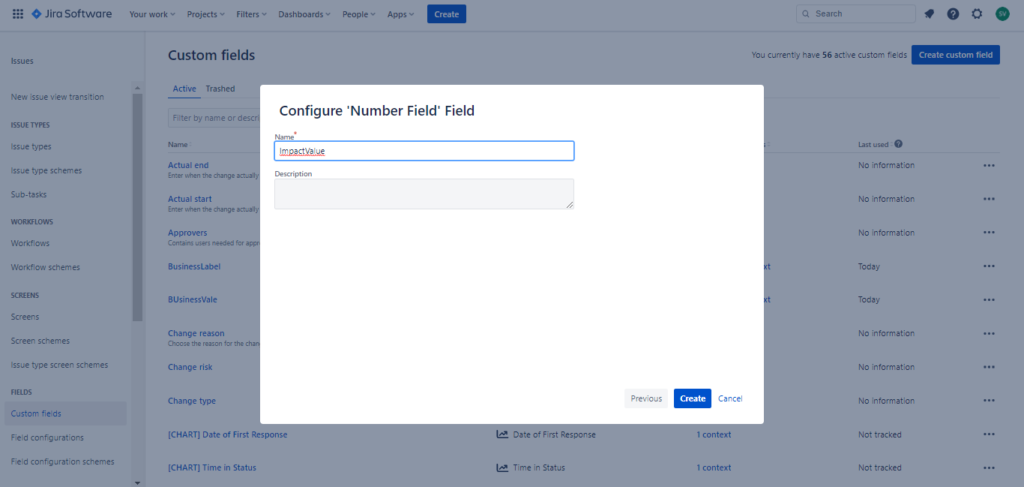
Make a copy of the Default Issue Screen
Go to Project Settings>Issues>Screens .Now you will need to make a copy of the Default Issue Screen.
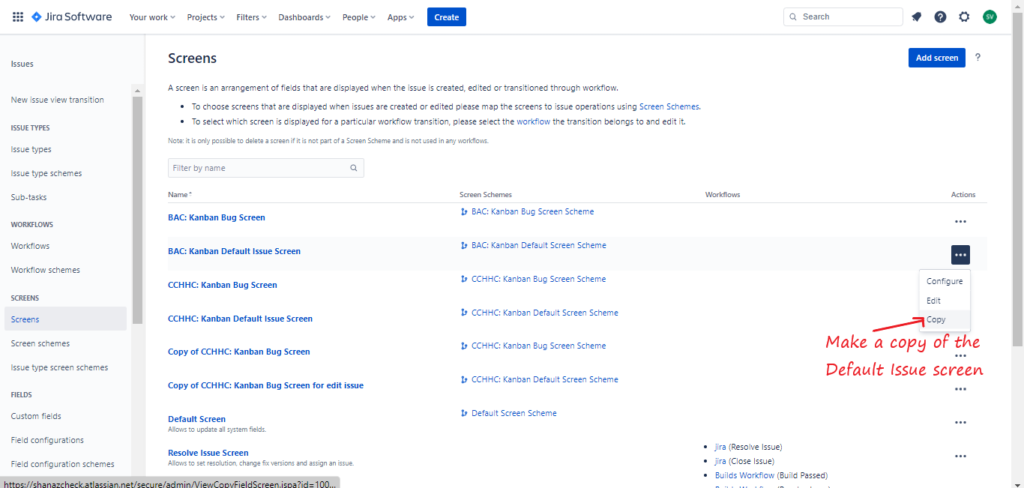
Add Custom Fields into the Screen
Once you have copied the screen , click on configure and add the custom field to that screen.
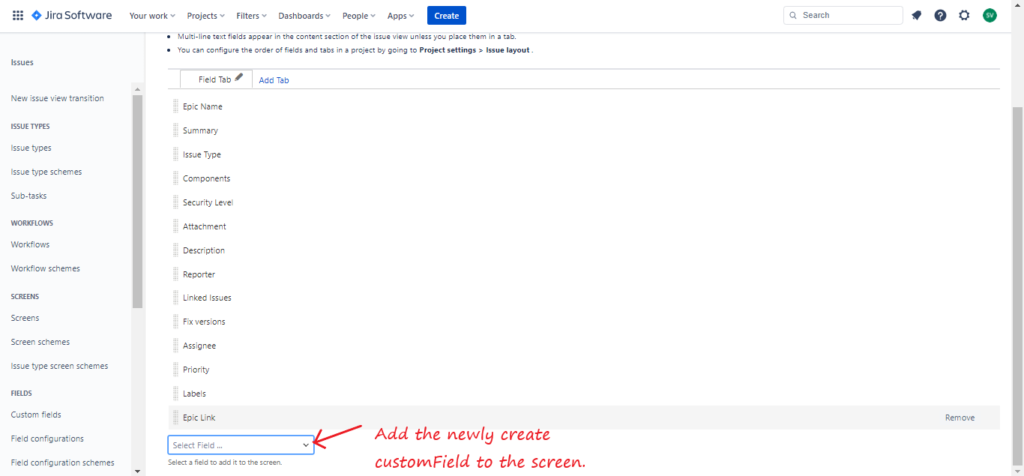
Associate the screen with the Edit Issue Operation
Now go back to Project Settings>Issues>Screens and click on the edit icon beside the Default Screen Schema
Now Associate an issue operation with a screen and selected edit issue in the operations dropdown and chose the copied screen.
Note:These custom fields will not be displayed in the edit issue screen.
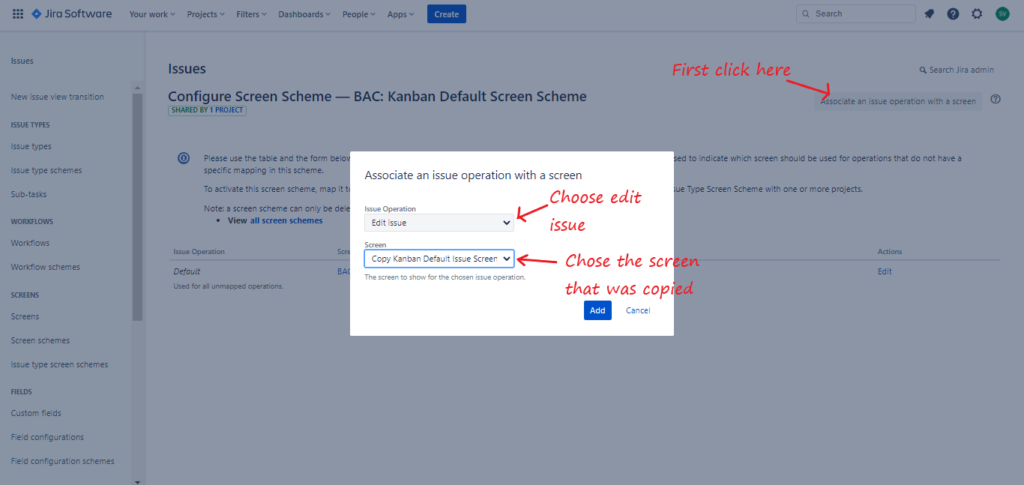
Assign the Metric/Method value to the Custom Field
Once this is done, now you can go to Backlog Prioritization >Metric or Method tab .Edit the desired metric or method and while going to the Persistence tab you can save the value of the method or metric into the custom field.
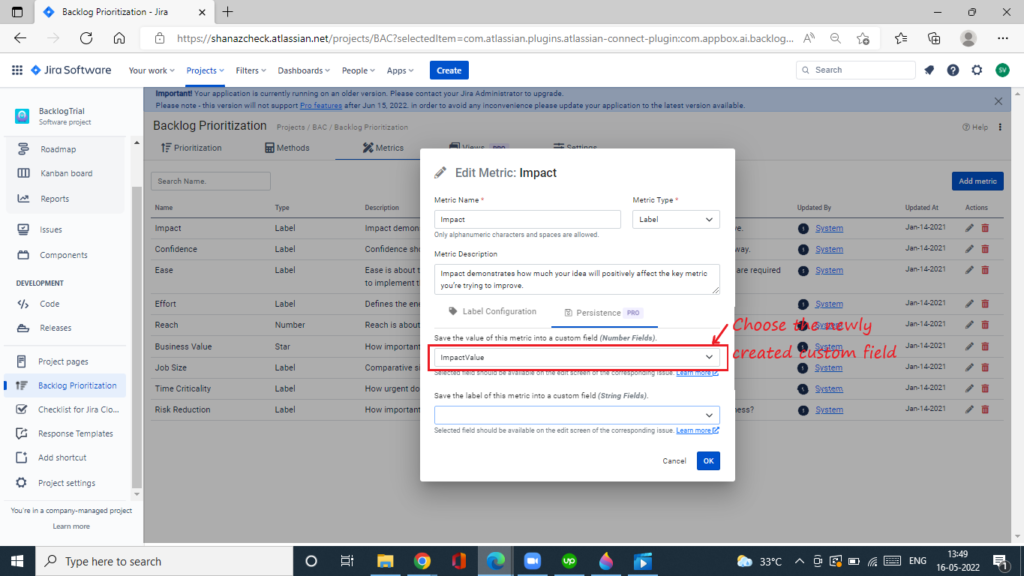
You could follow the same steps above if you wish to save the label of the metric in a custom field .The only difference will be in this case you need to create a custom field of field type as text.